I'm going to show you how i take my pictures in the summer. I have a different set up in the winter because i live in Michigan and no matter how sunny it is outside, i'm not going out there when it's below freezing!! (plus my butt would get wet sitting in the snow! LOL) By covering photos first i hope it will give YOU a chance to go outside and give it a try!!
Okay here is my supply list:
- Camera - A DSLR camera is NOT required!!! If you want to spend the money and take the time to learn it, go for it! However having a basic point and shoot works too!! The camera i use is a Sony DSC-HX20V and i love it!
- White Poster Board - Yes a poster board!! Costs less then a dollar!! Fold it in half!
- 2 Cloths Pins - This holds your poster board closed when not in use AND you can pin the poster board down on windy days!
- Your wonderfully handmade card (you are using Sweet Stamp Shop stamps, right!!LOL)
- The SUN - Yes it needs to be a sunny day! I find the best time is about 2pm. My morning and evening photos just don't turn out as good (even if it's sunny)
Being at the same level as your cards allows you to get really close to your card. Make sure you take lots of photos! (i usually take about 15-20 of each card, which seams like a lot but a couple don't usually make it to photo editing!) Take photos head on, to the right, to the left, from the top (and multiples of them). AND don;t forget to zoom in and get some detail shots!!
Now that you have taken your photos, its time to edit them!!
------------------------------------------------------------------------
I use GIMP, it is a free program that you download to your computer. A couple other free photo editing sites are PicMonkey and Picadilo.
GIMP can be intimidating, but i found that my local library at the time had the b GIMP Handbook! I'm going to go step by step for editing one photo. You just repeat these steps for all the photo's you have taken.
First i move all my photos from my camera to my my computer. Then i open all the photos for one card with GIMP, this creates multiple windows on your computer. Just choose one window to start!
It should look like this:
Step 1 - Click on 'Colors' then click on 'Levels.' A Levels Window will appear.
Step 2 - In the Levels Window, click on the last dropper icon/button
Continue clicking in different areas to get the best exposure. When you have it the way you want, click OK on the Level Window.
Step 4 - Close the Level Window, then on the Tool Box Window click knife (or crop) button.
Step 5 - Click on your photo, then drag the box around your card to crop the extra space. When your box is ready, click in one of the 4 corners of the box, now your photo has been cropped!
Step 6 - Your photo should look similar to mine below. Now SAVE!!!! Click on File and then Save As.
See wasn't that easy!?!?!
Repeat these steps for each photo!!
I save them all in one folder and give them a name and a number. For my card i used Heart 1, Heart 2, Heart 3 etc. When i am done editing all the photos i go into my folder and view them with Window's Photo Viewer. I go threw them all, deleting any right off that are blurry or out of focus!
Then i move them around, matching up photos that are similar, full shots to the right, full shots to the left, close ups, etc. Then i can click between them and delete the one(s) i don;t like.
I always weed it down to 3-5 photos per card. I make sure to included a couple full size (full card shots) along with a couple close ups.
To see the other photos i edited for this card and the card details, check out my blog Kraft Paper Stamps!
----------------------------------------------------------------------------
So what do you think? Easy right!! LOL! Just remember practice makes perfect! I'd love for you to try it out!! Leave a link in the comments to your blog, Flickr (or wherever) using these tips! AND if you have any questions please let me know!!! I'll be glad to help you! Just leave a comment!!
Now that you have good pictures, you need a place to post them!! The next Get Bloggin' post will be about Blog Design!!
Sweet Stamps used on my card:
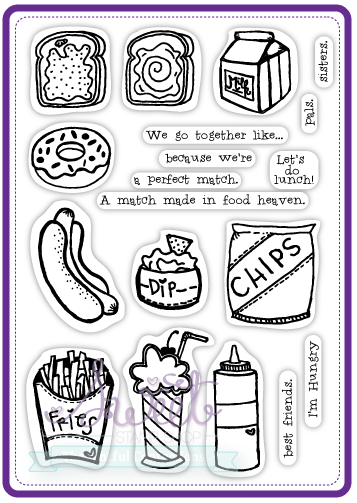
--------------------------------------------------------
Don't forget there is a new Use What You Have Challenge #16!!! You have until Tuesday, September 17th to enter, so hop to it!!!! LOL
--------------------------------------------------------------
One last thing! (i promise) I have a little favor of you Sweet stamps fans!!! I'm taking a college course Technical Writing II and we have to do a semester long project. For my project i have writing a Card Making Manual and as a part of the project i have to survey my intended audience! That's YOU!!! So i've created a special page on my blog just for the survey!! (Its not long) And as a Thank You for taking it i'm doing a give-a-way!! Click HERE for the survey and give-a-way details! Thanks so much!!!
Stay Sweet and see you next time!!!
Dana Pin It











Great tutorial, thanks for all the tips :)
ReplyDeleteYou are so very welcome!!!
DeleteLove your tutorial!! What a great referral for everyone :)
ReplyDeleteThanks Danni!!!
DeleteGenius!!! Love your "studio!" Natural Sunlight can't be beat for great photography:)
ReplyDeleteThanks Tyra!!!
Deletethanks for the tips..
ReplyDeleteYour welcome, Annette! Thanks for stopping by!!!
DeleteThank you Dana for all the great info! I so miss it being close by. I can not wait for the next blog... I want to start one for my cards and I just know I will need all the help I can get. I am clueless.
ReplyDeleteJen, i miss being close too!!! I'm so glad your thinking about starting a blog!!! It's scary, but it gets better!!! LOL
DeleteI did the survey, hope
ReplyDeleteit helps.
Carla from Utah
Thanks so much Carla!!! I appreciate you taking the time to complete it!!!
DeleteThanks for yet ANOTHER hint using GIMP. I have been looking for the "white" button and you just helped! TFS!
ReplyDeleteYou are welcome Vicki!!! It took me a few days to find that button too!!! I knew it had to be in their somewhere!!! LOL
DeleteOne of the most informative posts!! Great job, Dana!
ReplyDelete