It's Dana here with a new Get Bloggin' post! Today i'm going to be talking about Pinterest!! Yep that's right, Pinterest! Pinterest has amazing photos, tutorials, how to's, stamps, papers, fancy shoes, wedding dress... i mean anything and everything!! Its a great marketing tool for YOU and your Blog!!! And its a great place to spread your love of card making, market yourself and the products you use, especially if you are on a design team!
First thing if you need to think about is a watermark for your photos! So when your photo gets pinned anyone can find where the photo came from! Making one is really simple! Just Google the name of your photo editing program and 'making a watermark', there are a ton of tutorials out there!! I made one not too long ago, but it's a little bit hard to read, so i'm currently trying out different fonts! Play with it and have fun!
But when you find one you like, you can use Pic Monkey to add them to your photo! Its super easy!
- Go to pickmonkey.com and click on Edit a Photo
- Open the photo you want the watermark on.
- Next on the left side of the screen click on Overlay button (the butterfly)
- Click the button Your Own
- Find your watermark file and click ok
- Now your watermark is open over your picture. You can resize it and move it around were you want it
- Then save the file to your computer!
---------------------------------------------------------------------
Ok another little tidbit for you! You know when you pin a photo there is an area for a description:
Well if someone pins your photo they could leave it blank, or they could insert some kind of description. It could be any type of description, they might not say anything about you or your blog, so here's a mini tutorial on how to have a description already there when a photo is pinned.
All you have to do is add a description to your photo in Blogger, its easy!!(if you don;t have Blogger, Google 'photo description Type Pad, Word Press' etc, though it might be very similar to Blogger, so give it a try first)
1. Insert your photo like normal into your post
2. Click on the photo and you will get a long window, click on the Properties link

3. An Image Properties window pops up. There are two text boxes and you can see where i entered some information about my photo. Click ok.
4. Now just place your mouse over the picture and up pops a text box with the information i added to the text boxes (give it a try with the photo below, or any on this post!)
When this photo is pinned the information i added in the text boxes will appear in the pin description box.
You can add any type of description that you'd like. Just make it relevant to the photo! This added information does a few things for you. It helps you market yourself, by already having your name and blog name in the description field. Obviously people can edit it, but in most cases this will not happen.
If you place the name of the main manufacture featured on your project (in this case Sweet Stamp Shop!), this not only helps SSS marketing, but it also gives another keyword that your work will show up under! Unless you are one of the many well known names in the card making world, not a lot of people will be searching for you by your name. However lots of people are going to be searching for Sweet Stamp Shop and other manufactures. Its great exposure for you to have your card or project show up in someone's SSS search and this means more traffic to your blog!
--------------------------------------------------------------------
Ok so now you are ready for tons of people to start pinning your awesome, amazing photos!! But how do they pin it!?!?! Well some people have already added a quick button to their Internet Explore, Chrome, Firefox etc, and they use it all the time! But just in case someone comes along and doesn;t have the button you can have a button ready for them to use.
Nicole found a great tutorial from Code It Pretty on how to had a Pin button to your photos, Click here to check out the tutorial! I highly encourage you to give it a try!!
----------------------------------------------------------
Last i want to mention that you can add a follow you button to your blog! People who like your blog, just might light what you pin too!
Pinterest has a couple buttons and widgets that you can add to your blog. Click here to visit the page. Just add your Pinterest URL and type in a name, then click Build It. Pinterest will give you some code that you can add to your blog! Here is what mine looks like:
Another option is to add social media buttons! I haven't decided on the buttons i want to use yet, so the Follow Me button is great until i make that decision. There are a LOT of free buttons out there or you can get ones that go with your blog design (usually for an additional cost.)
--------------------------------------------------------
So i hope these tips help you use your Blog AND Pinterest better! All these tricks are great ways to make your blog easier to use, help market you and hopefully get more people checking out your blog and cards!! Is there another way you use Pinterest to market you and your blog? If you have any other tips, leave a comment!! I know everyone would love to know (me included)!!!
Here is a full shot of the card i used in my tutorials and the Sweet Stamp Shop stamp sets i used to create it!! Check out my blog for the details on how i made this card!!!
-----------------------------------------------------------------
Oh and don;t forget Sweet Stamp Shops Use What You Have Challenge!! The challenge is open until Tuesday October 29th, and there is a prize!!! Check it out here!
I almost forgot!! Sweet Stamp Ship is having a Design Team Call!! Yeah!! You're going to try out right!?!?! You better!! Click here for all the details!!
Have a Sweet Day!!!
Dana Pin It




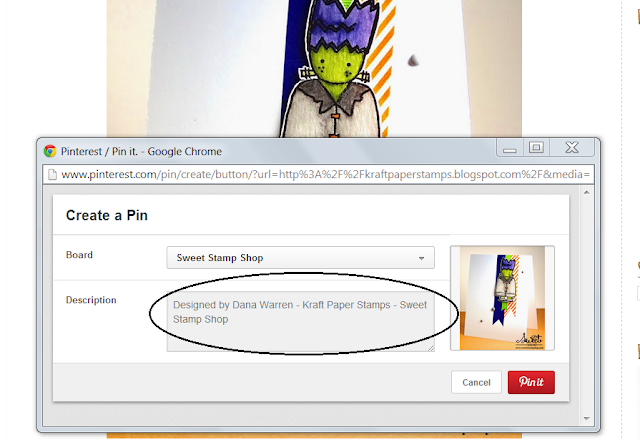
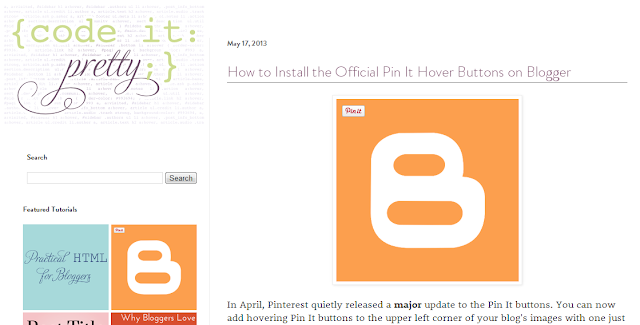
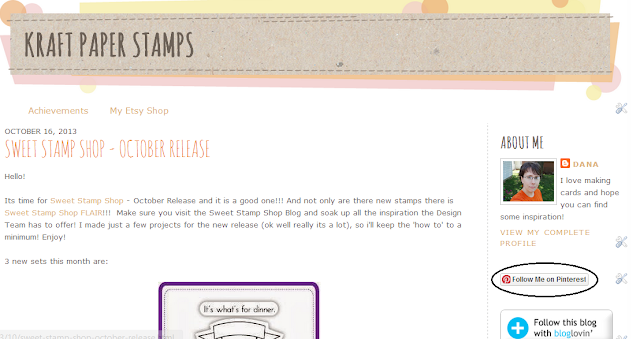





um, awesome! I am going to come check this out again when I am not *working* so I can play around with it, THANKS!
ReplyDeleteThanks for such relevant, clear information, Dana! I need to play around with this stuff!
ReplyDeleteAwesome post... can't wait to start doing that for my pictures!!! Great post Dana!
ReplyDeleteGreat post full of really useful tips! Thank you Dana!
ReplyDeleteGreat tutorial! I'm doing it now in my posts!
ReplyDelete